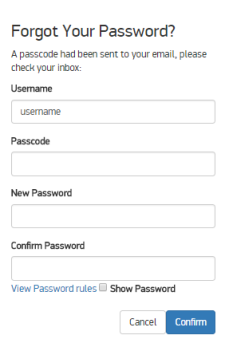Managing Your Password
You can reset or change your password at any time.
Password Requirements
Your password:
- Must not contain your username
- Must be at least 14 characters long
- Must contain at least one uppercase and one lowercase letter
- Must contain at least one special character
- Must contain at least one number
- Expires after 60 days
Resetting Your Password
If you forget your password or your account is suspended (e.g., for non-use or password expiration), you can reset it yourself if your account has a valid email address.
| Contractor accounts are suspended when the contract expires. If your contract has been renewed, or you have moved to a new contract, contact NGA to update your account. |
On the Log In screen, select Forgot Password. The Forgot Your Password? dialog opens.
In the Username field, enter your username.
If you are a CAC user, enter the 10-digit number on the back of your CAC.
Select Reset My Password.
The dialog expands to show the Passcode, New Password, and Confirm Password fields.
Forgot Your Password? Dialog
Check your email to get the passcode.
If you do not enter the passcode within 120 minutes, it will expire.
- In the Forgot Your Password? dialog, enter the passcode in the Passcode field.
In the New Password field, enter the password you want to use.
To view the password requirements, hover over the View Password Rules link at the bottom of the dialog.
- In the Confirm New Password field, re-enter the password you want to use.
Select Confirm. A confirmation dialog opens.
- Select Close.
- Return to the Log In screen and log in with your new password.
Changing Your Password
On the header bar, select your name, then select Change Password. The Change Password dialog opens.
- In the Current Password field, enter your current password.
- In the New Password field, enter the password you want to use.
- In the Confirm New Password field, re-enter the password you want to use.
- Select Apply.