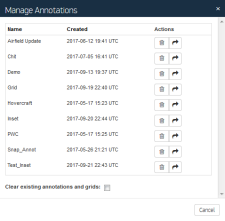Managing Annotation Sets
You can save annotations as sets to use them later. You can also delete annotation sets that you no longer need.
Manage Annotations Dialog
Saving an Annotation Set
In the Annotations pane, select Save. The Save Annotations dialog opens.
- In the Annotations Set Name field, enter a name for your annotation set.
Select Save. Your current annotations are preserved using the annotation set name.
Reloading a Saved Annotation Set
In the Annotations pane, select Manage. The Manage Annotations dialog opens. In this dialog, you can view all your existing annotation sets and their creation dates.
(Optional) If you have existing annotations or grids in your viewport, and you want to clear them when you reload your saved annotations, select the Clear existing annotations and grids checkbox.
When you clear annotations, they cannot be recovered. Save any annotations that you may need later as an annotation set.
- In the Name column, select the annotation set you want to load.
Deleting an Annotation Set
In the Annotations pane, select Manage. The Manage Annotations dialog opens.
Next to the annotation set you want to delete, select the Delete icon
 . A confirmation dialog opens.
. A confirmation dialog opens.- Select Delete.