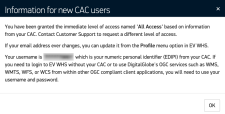Logging In with Soft Cert Authentication (NSS)
If your organization issues you a .pfx/.p12 file, you can install it in a browser to log in using soft cert authentication (NSS).
Open an Internet browser and install the .pfx/.p12 file you received from your organization. Follow the browser's instructions and enter the password provided by your organization when prompted.
This step takes the place of inserting your CAC into your CAC reader. You only need to do this once.
- Navigate to https://evwhs.digitalglobe.com. The Log In screen opens.
- Select CAC Access.
- From the drop-down menu, select the CN (common name) that you want to use.
Do one of the following:
 If Your Credentials Require Approval
If Your Credentials Require ApprovalThe registration page opens. Follow the instructions in Registering for Access.
 If You Are in a Pre-Approved Group Based on the Information Available On Your CAC
If You Are in a Pre-Approved Group Based on the Information Available On Your CACIn the Required Information dialog, create a password, enter (or confirm) your email address, and select (or confirm) your organization. Select Save.
Required Information Dialog
A first-time login message opens with information about your access level and credentials. Review the message, then select OK.
Example CAC Card Message Upon First Log In