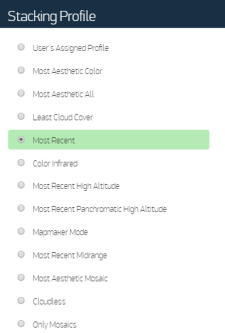Applying a Stacking Profile
For most users, the Carousel automatically stacks images with the most recent image on top in the viewport and to the right in the Carousel, with older images beneath in descending date order. However, you can apply a stacking profile to automatically change how the images are arranged.
- Zoom to level 13 or higher.
In the Carousel toolbar, select the Stacking Profile icon
 . The Stacking Profile dialog opens.
. The Stacking Profile dialog opens.Stacking Profile Dialog
Select the profile you want to apply.
Stacking profile availability is determined by your account settings. Not all stacking profiles are available in all accounts.
Mosaic products are labeled in the thumbnails by ingest date, and are stacked by ingest date in chronological stacking profiles. See the metadata for earliest and latest acquisition dates.
 More Information
More Information- User's Assigned Profile The default stacking profile assigned by Maxar. Your assigned profile may be something else, including specialized profiles that are not generally available generally in the Stacking Profile dialog.
- Most Aesthetic Color Stacks the images with the most aesthetic color on top. In many cases this is a large-area, color-balanced mosaic.
- Most Aesthetic All Stacks the images with the most aesthetic image on top.
- Least Cloud Cover Stacks the images from lowest percentage of cloud cover to the highest percentage of cloud cover.
- Most Recent Stacks the images in chronological order, from newest to oldest.
- Color Infrared Shows only false color imagery in chronological order, including both satellite and aerial.
- Most Recent High Altitude Provides high-resolution imagery, up to zoom level 9.
- Most Recent Panchromatic High Altitude Provides high-resolution panchromatic imagery, up to zoom level 9.
- Mapmaker Mode Provides all high-resolution imagery without restriction, in provided order.
- Most Recent Midrange Provides high-resolution imagery from zoom levels 9–12.
- Cloudless Has the same effect as applying cloudless mode to all images (see Viewing Cloudless Imagery). Selecting the cloudless profile turns on the Toggle Cloudless Mode icon, indicating that cloudless mode is on, and turns off the icon. If you turn on cloudless mode using a stacking profile, you must turn it off by selecting a different profile.
- Only Mosaics Sets priority to +Metro, Dynamic, and +Vivid Mosaics.
- Select Apply. The thumbnails are arranged in the selected order.