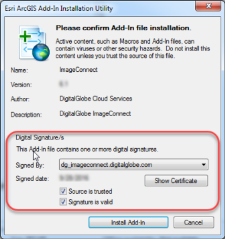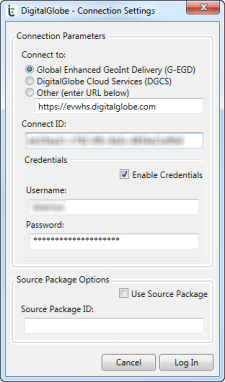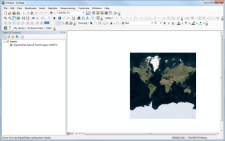Getting Started
This section explains how to install ImageConnect and connect to Web Services.
Installing ImageConnect
| If you have a previous version of ImageConnect installed, delete it using the Add-In Manager, then close ArcGIS before installing ImageConnect. |
Follow these steps to download and install ImageConnect:
- Log in to G-EGD.
- In the header bar, select the Help icon , then select User Documentation + Licenses. Download the ImageConnect.zip file. Extract the contents.
Double-click the ImageConnect.esriAddIn file. The Esri ArcGIS Add-In Installation Utility dialog opens.
Esri ArcGIS Add-In Installation Utility Dialog
Make sure the Add-In is signed by dg_imageconnect.digitalglobe.com and that the Source is Trusted and Signature is valid boxes are checked.
Select Install Add-In. A success message opens.
Select OK.
Open ArcMap.
Right-click the toolbar and select ImageConnect. The ImageConnect toolbar opens.
Connecting to Web Services
| If your Data Frame projection is not set, ImageConnect sets it to WGS 1984 Web Mercator (auxiliary sphere), i.e., EPSG 3857, when you log in. If your Data Frame projection is set, ImageConnect does not change it. |
On the ImageConnect toolbar, select Open ImageConnect Settings. The Connection Settings dialog opens.
Connection Settings Dialog
In the Connect to area, select the platform you want to access.
In the Connect ID field, paste your Connect ID. If you don't know your Connect ID, you can look it up in G-EGD. If you don't have a G-EGD account, contact our Customer Support Team.
- Navigate to https://evwhs.digitalglobe.com and log in.
- On the header bar, select your name, then select View Profile. The User Profile dialog opens.
In the Current Connect ID field, highlight and copy your Connect ID. Return to ArcMap.
In the Connect ID field, paste the Connect ID that you copied.
If your Connect ID (account) requires credentials, select Enable Credentials, then enter your username and password in the Username and Password fields. If your account does not need credentials, make sure the Enable Credentials checkbox is cleared.
If you want to work with a source package, enter your source package settings. See Working with a Source Package (Limited Availability).
Select Log In. The connected services are listed in the Table Of Contents pane.
Map Display with Corresponding Web Services
Logging Out & Saving
The Connection Settings dialog is also used to log out of ImageConnect. When you log out, all the layers in the Table of Contents pertaining to ImageConnect are removed.
| If you do not log out of ImageConnect before saving your ArcMap document, ImageConnect layers will be saved in your MXD file. This can cause a problem if your G-EGD password changes before the next time you load the MXD file. If ArcMap loads an MXD file containing image layers with changed service passwords, ArcMap will repeatedly ask you for the new password. |
- Log out of ImageConnect.
- Save your document.
- Exit ArcMap.