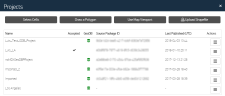Working with a Source Package (Limited Availability)
In ImageConnect, you can open a source package created in G-EGD.
Getting the Source Package ID
Navigate to https://evwhs.digitalglobe.com and log in.
- On the side panel, select the Projects icon
 . The Projects pane opens.
. The Projects pane opens. Select Manage Projects. The Projects dialog opens.
Projects Dialog with Source Package IDs
Highlight the Source Package ID and copy it.
Opening a Source Package
- Open ArcMap.
- On the ImageConnect toolbar, select the Open ImageConnect Settings button. The Connection Settings dialog opens.
- If you are logged in, select Log Out.
- Follow the login steps in Connecting to Web Services. In the Use Source Package section, paste the source package ID in the Source Package ID field.
- Select Log In. The Source Package layer, which shows the image footprints, opens in the Table of Contents pane and the data frame zooms to the source package AOI. The Default Imagery layer lists the images within the source package. The Additional Catalog Imagery layer lists all other available images for the AOI.