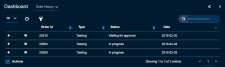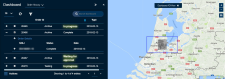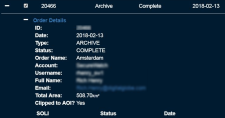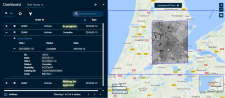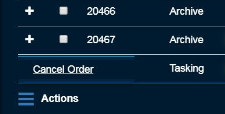Managing Orders in the Dashboard
View your order history and cancel an order in the Dashboard.
| If you have the Order Adjudicator role, you can also approve, deny, and undeny orders in the Dashboard. See Adjudicating Orders. |
Do one of the following, depending on the part of the interface you are using:
- Header On the header bar, select Cart > Order History.
- Side Panel On the side panel, select the Dashboard icon
 . The Dashboard opens. In the Select View... drop-down menu, select Order History.
. The Dashboard opens. In the Select View... drop-down menu, select Order History.
The Order History view opens.
Dashboard Order History View
Do one of the following:
 View Order History
View Order HistoryDo any of the following to see more information about the order:
View the AOI Select any order row, or select the checkbox next to any order. The viewport opens and shows the AOI drawn for the order.
Viewing the AOI from Order History
View Order History Details Select the plus icon
 in the order row to see additional order history details, such as the SOLI (Sales Order Line Item) number.
in the order row to see additional order history details, such as the SOLI (Sales Order Line Item) number.
If your order status has changed since the last time you viewed your order, the value in the Status column is highlighted. When you select the plus icon
 , the highlight in the Status column is removed.
, the highlight in the Status column is removed.View Expanded Order Details Select the plus icon
 next to Order Details to see more information about the order.
next to Order Details to see more information about the order.Order Details
View SOLI Details If the order has a SOLI, select the plus icon
 next to the SOLI ID to see its details. Select the ID to view the image in the viewport.
next to the SOLI ID to see its details. Select the ID to view the image in the viewport.SOLI Details
(Optional) To filter the Order History view, select the Filters icon
 . The Filters dialog opens. Enter your parameters in the fields, then select Apply.
. The Filters dialog opens. Enter your parameters in the fields, then select Apply.
You can also sort and search to find specific orders. See Browsing Data in the Dashboard.