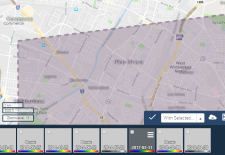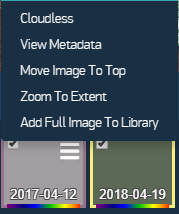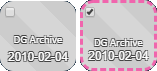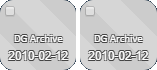Working with Imagery in the Carousel
Working with imagery in the Carousel is the starting point for many of the tasks in G-EGD.
Selecting & Stacking Images
The images you select in the Carousel appear in the viewport. Their order in the Carousel determines how they are layered in the viewport (the "stack").
In the Carousel, do either of the following:
Select an Image Select the checkbox on an image to view it in the viewport.
Depending on your account settings, the most relevant images that are at least partially visible in the viewport are selected by default.
Hover over an image in the Carousel to see its outline in the viewport. To see all image outlines at once, on the header, select Map Options > Show Image Boundaries.
Carousel Image Outline in the Viewport
Stack Images Drag images to rearrange them within the stack. Images on the right (or top) of the Carousel are at the top of the stack.
For most users, the Carousel automatically stacks images with the most recent image on top in the viewport and to the right in the Carousel, with older images beneath in descending date order. Your account may have a different default, stacking the images another way.
Apply a stacking profile to automatically change how images are arranged. See Applying a Stacking Profile.
You can also use the Image Menu
 to move images to the top of the stack. See Using the Image Menu.
to move images to the top of the stack. See Using the Image Menu.
Using the Image Menu
The Image Menu ![]() provides options for working with individual images.
provides options for working with individual images.
Image Menu
| You can also access the Image Menu from Advanced Search and the Projects pane. |
- Hover over a thumbnail image to show the Image Menu
 .
. Select one of the following options:
- Cloudless Apply a cloud-free mashup of the imagery in the viewport.
View Metadata View information about an image such as its acquisition date, sensor type, sun elevation, and cloud cover percentage.
If you select an area that does not have an associated image, you will see an alert that no image is available at that point.
When viewing metadata for triangulated stereo image pairs, the metadata shows information for both images in the stereo pair. If the metadata value is unique for each image, two values are shown.
If you want to download SAR imagery, select the Image Menu  , then select View Metadata. In the Metadata dialog, select the Click to Download link. See Downloading SAR Imagery.
, then select View Metadata. In the Metadata dialog, select the Click to Download link. See Downloading SAR Imagery.
You can also access image metadata by right-clicking in the viewport, pressing the keyboard shortcut c m, or accessing it using the Draw Polygon tool
 .
. - Move Image to Top Stacks the currently selected image on top of other images in the viewport, and move it to the top (or right) of the images in the image list or Carousel.
- Zoom to Extent Zooms the map pane in or out so the full image is centered in the viewport.
Add Full Image to Library Opens the Add Full Image to Library dialog, where you can add the selected image to the Library. See Adding Imagery to the Library.
If the selected image is an archive image, this option changes to Add Image to Cart.
Showing & Hiding Image Thumbnails
By default, thumbnails in the Carousel are blank. Enable thumbnail images to show browse images on each thumbnail. Each image may not cover the extent of the viewport; browse images provide some indication of their coverage. White areas in the browse image indicate no coverage.
In the Carousel toolbar, select Show/Hide Thumbnails
 .
.
For better performance, thumbnail browse images are automatically turned off when panning and zooming in the viewport while the Carousel is unlocked.
Images with Thumbnails Turned On
Identifying Imagery in the Carousel
Icons and other indicators help you identify imagery in the Carousel.