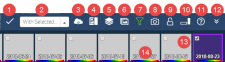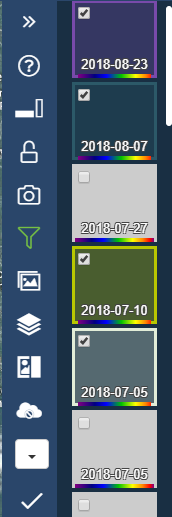Overview of the Carousel
Carousel in Horizontal Orientation
Archive Images in the Carousel
Carousel in Vertical Orientation
| Item | Description | ||
|---|---|---|---|---|
1 | Query Icon | When you zoom to a location, the system queries for imagery over your AOI. This icon provides the query status. Hover over the indicator to see the current status (and error messages, if applicable). Select the icon to refresh the Carousel. | ||
2 | With Selected Menu | Perform additional tasks with the images you have selected in the Carousel. | ||
3 | Cloudless Mode | Cloudless mode allows you to view a cloud-free mashup of imagery. See Viewing Cloudless Imagery. | ||
4 | Show/Hide Thumbnails | Show browse images on each thumbnail. Each image may not cover the extent of the viewport; browse images provide some indication of their coverage See Working with Imagery in the Carousel. | ||
5 | Stacking Profile | Customize how imagery is arranged in the viewport (e.g., most recent, most aesthetic). See Applying a Stacking Profile. | ||
6 | Catalog Filter | Select the imagery catalog you want to view, including archive imagery and stereo imagery. See Filtering Imagery. | ||
7 | Filters | Customize the imagery shown in the viewport. See Filtering Imagery. | ||
8 | Take Snapshot | Create a custom, close-up collage of images. See Taking a Snapshot. | ||
9 | Lock/Unlock | Indicates whether the Carousel is locked | ||
10 | Switch Carousel Orientation | View the Carousel in horizontal or vertical orientation.
| ||
11 | What's This? | |||
12 | Hide Carousel | Hide or show the Carousel. | ||
13 | Thumbnail |
| ||
14 | Band Indicator | Grayscale or rainbow striping indicates panchromatic or multispectral imagery. | ||
15 | Archive Thumbnail | Archive images have rounded corners and are marked "Archive." They are hidden by default. To see archive images, select the Catalog Filter, then select DG Archive (see Filtering Imagery). When the Stereo Archive filter is turned on, archive thumbnails appear as paired triangulated stereo images. See Working with Imagery in the Carousel. |